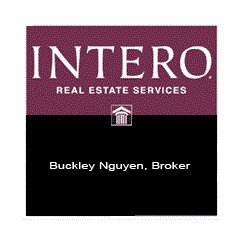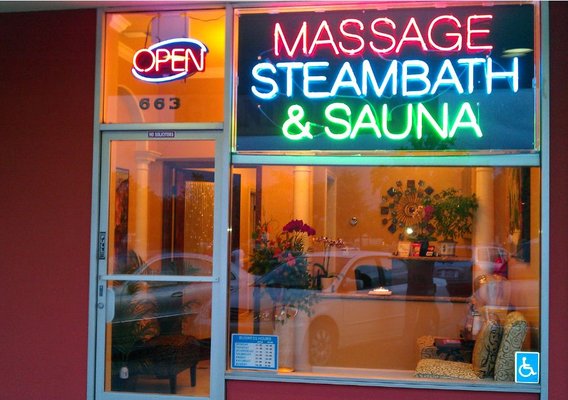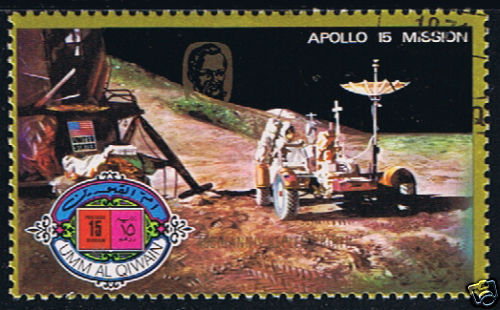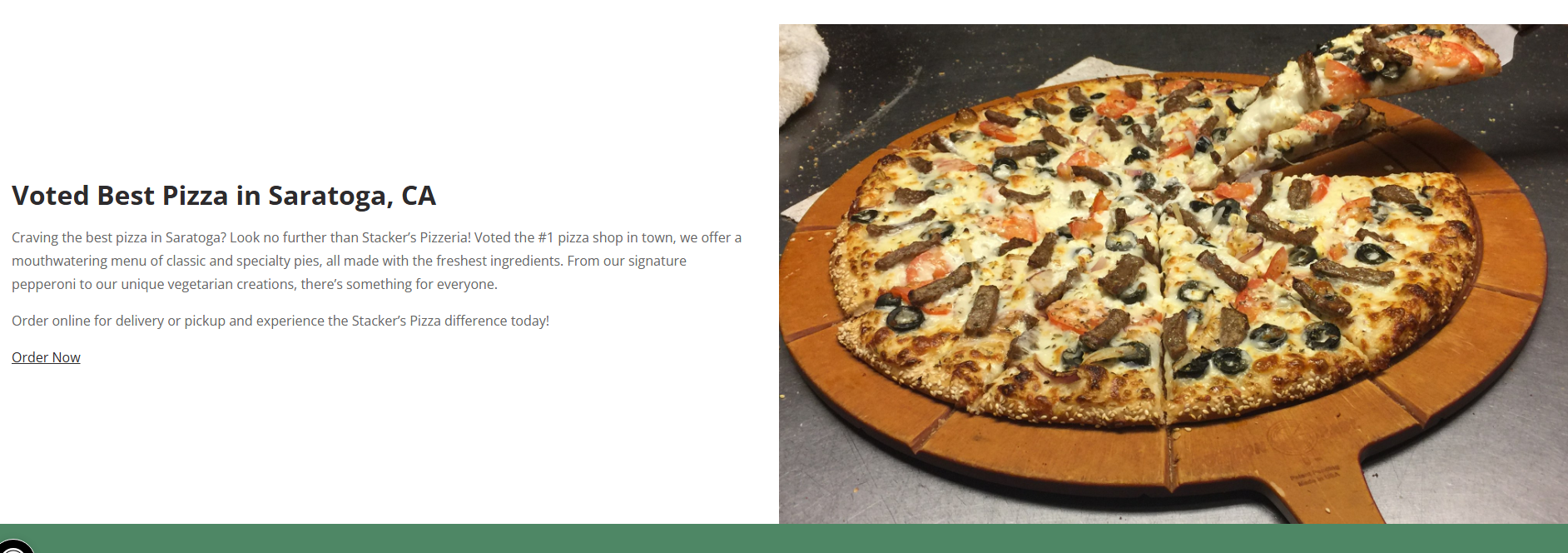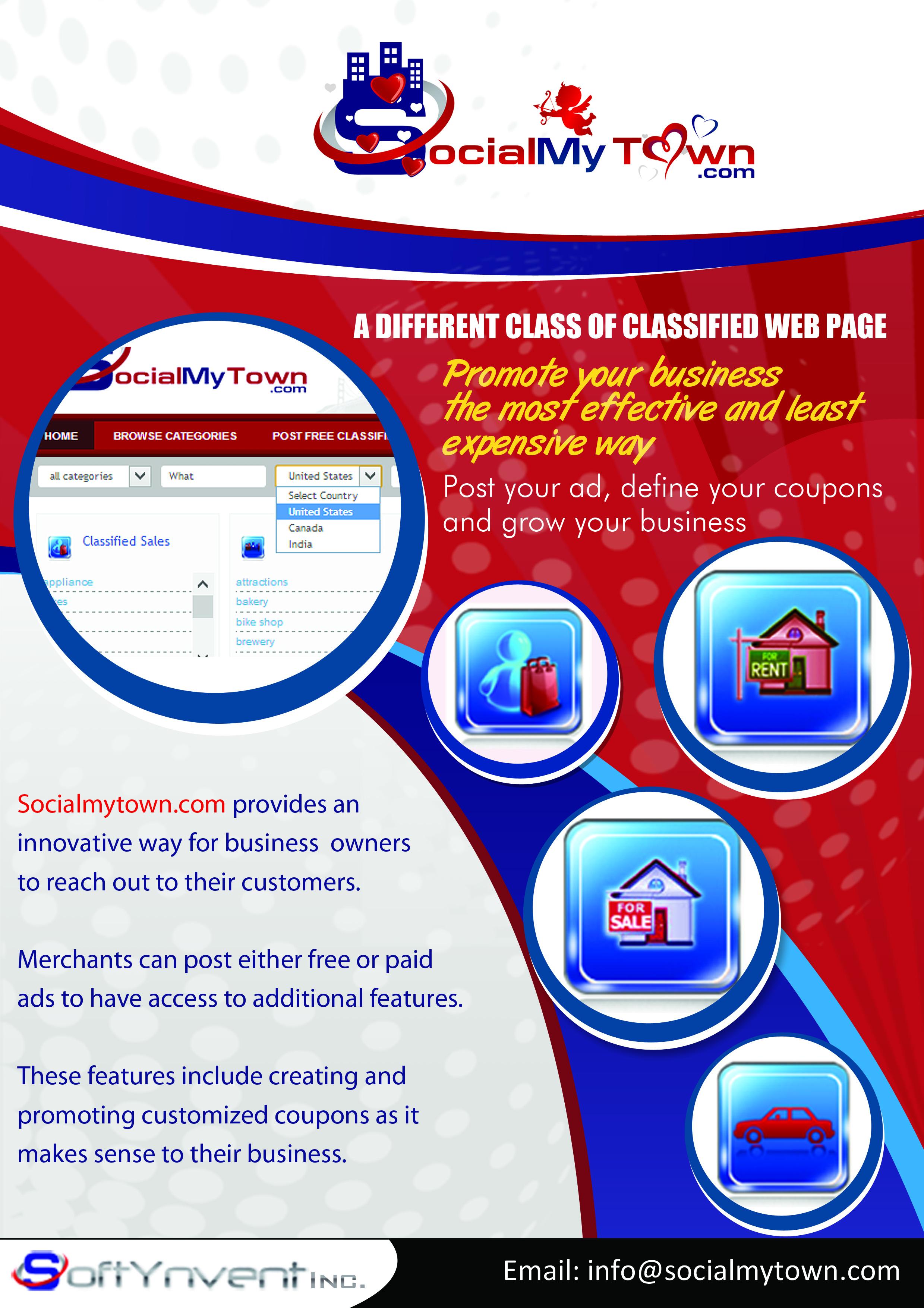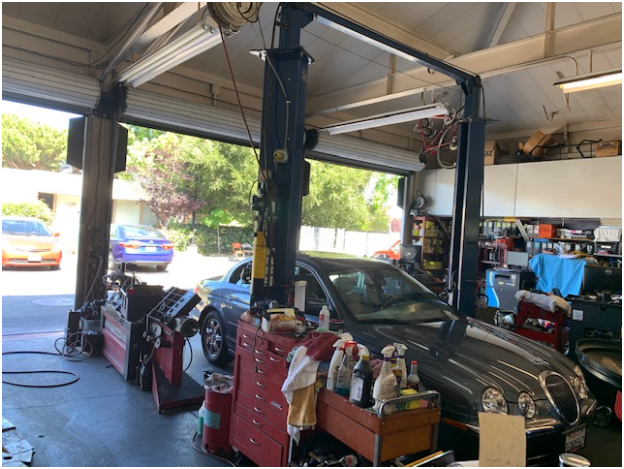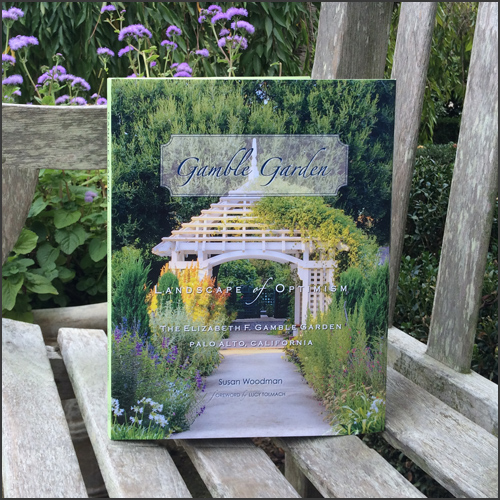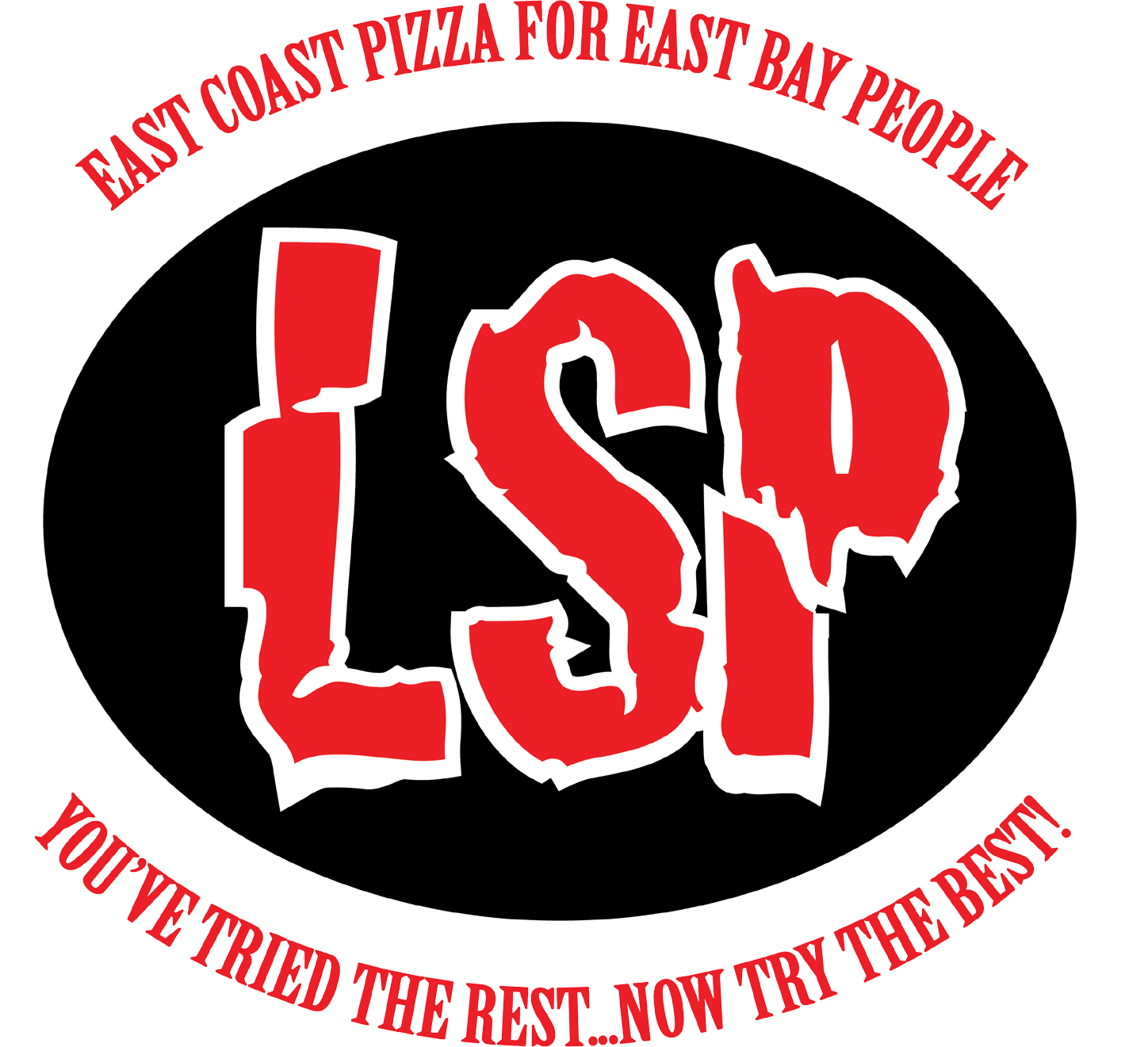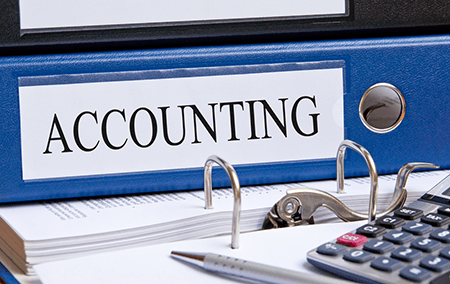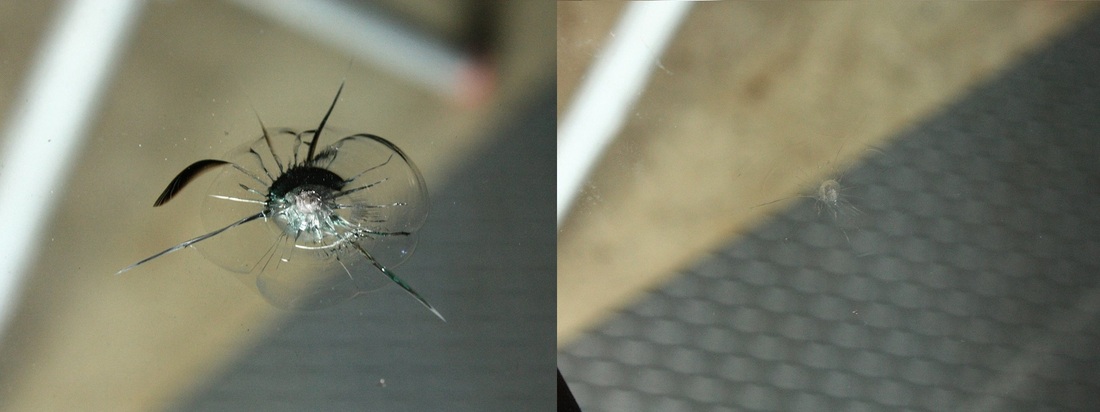Post an ad
You can post a free ad by clicking on "POST FREE CLASSIFIED ADS". This option takes you to Member Login page. If you do not have an account, click on REGISTER on the top right of the web page and it will ask for your email to start the registration process. Once you register, you can start posting ads.
If you are registered to the web page, you can post ads from inside your account or by clicking on the "POST FREE CLASSIFIED ADS" on the main web page. Both options will allow you to select any items in any categories to post ads. Please note certain fields are mandatory and they are marked by a red astros. You need to select your country; US, Canada or India. After selecting the country, you will enter a zip code. Once you enter the zip code, state/province and city is populated by the system. Complete your ad by clicking "See Your Ad" and then confirm the ad. Once the ad is confirmed, you'll get a confirmation email. Click on the ad link in the confirmation email and your ad is posted.
If you defined an ad but do not confirm it via the confirmation email, you will see an envelope with a green arrow on it next to your ad. Click on this icon to get another confirmation email.
Register a new account
Click on Register and enter you email when asked. You will get a registration email in your email account. You need to click on the confirmation link to complete your registration. Once you click on the link, you're taken to the web page and you're asked for your password and profile name.
You complete your registration by clicking on "Create An Account". Now you're inside your account and you can create a free ad or paid ad.
Edit your account
You can edit your account when you are inside your account. You can click on any of the Edit options to change your account information such as profile name, password and contact number.
Edit your ads
To edit your ads you need to login to your account. Click on "My Ads" option and all your ads will be displayed. To edit any ad, click on the PEN icon and it will open the ad screen. Now you can edit any contents of the ad and save it.
If you want to delete your ad, click on the Trash basket icon and it will remove your ad and put it in the Deleted Ads bin on the right side of the screen. You can click on the Trash Bin and view all your delete ads. If you want to repost the ad, click on the green circle. Your ad will be moved back to the active ad area.
Delete your ads
You can delete your ads at any time. Once inside your account, go to "My Ads" tab and you will see all your ads. You can see a Trash Can icon for each ad. CLick on the Trash Can icon and your ad is moved to the Delete Ads bin. Your ads will be kept in Trash Bin for 30 days and then the system will remove it or you can delete it from your Trash Bin to permanently remove it. You can repost your deleted ad from the Trash Bin by clicking on the Green arrow sign.
Your coupons
Some ads offer coupons. You can click on the coupon and it will be moved to your account. At that point you can print the coupon.
Range option
When you launch SocialMyTown, we show you postings up to 50 miles radius. If you like to see more, you can use the range command. The range command had two knobs. The right knob extends the ad range search and the left knob is the start of the search. If you do not move the left knob, the search will be based on your location.
.png)





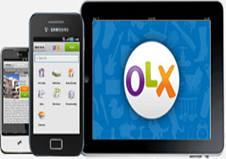



.png)